In today’s world, your iPhone is more than just a communication device. It’s the keeper of your digital life, storing everything from personal photos to bank account details.
But what if this intimate companion becomes a conduit for unseen invaders, silently rifling through your data without your consent?
The idea is unsettling, yet in our interconnected era, the threat of remote access is an omnipresent reality. This digital shadow game is a complex one, with sly actors employing myriad strategies to breach your security.
But don’t despair just yet. Equipping yourself with the right knowledge can turn the tables in your favor.
This article is designed to unveil the hidden world of remote intrusion, helping you discern the signs of a breached iPhone, comprehend the modus operandi of cybercriminals, and reclaim your digital safety and privacy. Let’s step into this often invisible realm and become your own digital defender.
Table of Contents
- 1 The Basics of iPhone Remote Access
- 2 Signs Your iPhone is Being Accessed Remotely
- 3 Digging Deeper: Technical Signs of Intrusion
- 4 How to Confirm if Someone is Accessing Your iPhone Remotely
- 5 What to Do If Your iPhone is Being Accessed Remotely
- 6 How to Protect Your iPhone from Remote Access
- 7 A Closer Look at iPhone Security Features
- 8 8.3 The Role of Apple ID and iCloud
- 9 The Role of Cyber Hygiene in Preventing Remote Access
- 10 Conclusion
- 11 Frequently Asked Questions
- 11.1 Can iPhones be hacked?
- 11.2 How can I check for spyware on my iPhone?
- 11.3 What are the signs that my iPhone is hacked?
- 11.4 How can I protect my iPhone from remote access?
- 11.5 Is it legal for someone to access my iPhone remotely without consent?
- 11.6 How can I remove a hacker from my iPhone?
- 11.7 Does Apple offer support for hacked iPhones?
- 11.8 Can my iPhone be accessed remotely through public Wi-Fi?
- 11.9 How does two-factor authentication protect my iPhone?
The Basics of iPhone Remote Access
2.1 What is Remote Access?
Remote access, in the sphere of cybersecurity, refers to the capability to tap into a device or its data from a distant location. It’s as if you could stretch your arm through the internet, reaching your device without being physically there.
While remote access serves legitimate purposes like providing technical support or facilitating remote work, it can also be a doorway for malicious actors.
2.2 How Can an iPhone be Accessed Remotely?
An iPhone can be remotely accessed in several ways. One could be through deception, like phishing, where the attacker pretends to be a trusted entity, persuading the user to divulge sensitive data or install harmful software.
Exploiting software vulnerabilities involves identifying and leveraging weaknesses in an iPhone’s operating system or apps.
Using spyware, a type of malicious software installed secretly to observe user activities and pilfer information, is another method.
2.3 Common Reasons for Remote iPhone Access
Several motives drive malicious actors to access iPhones remotely:
- Data Theft : The most common reason is to steal sensitive information, be it personal identification, banking details, or business secrets.
- Further Attacks :iPhones can be used as a springboard to launch more extensive cyberattacks.
- Intercepting Communications : By gaining access to an iPhone, attackers can intercept and monitor personal or business communication.
- Identity Theft : Cybercriminals may use the personal information harvested from iPhones to impersonate the user and commit fraud.
In the light of these threats, understanding remote access and taking necessary precautions is a vital part of digital hygiene.

Signs Your iPhone is Being Accessed Remotely
In the world of cyber threats, knowledge is power. Understanding the telltale signs of a remotely accessed iPhone can help you identify a potential breach promptly. Below are some key indicators to look out for:
3.1 Unexpected Battery Drain
A dramatic change in battery life could suggest that unwanted processes are running in the background, consuming more power than usual.
These processes might be due to malicious software installed by an intruder. Keep an eye on your iPhone’s battery performance.
If it seems to be draining much faster than usual, even when you’re not using power-intensive apps or features, it could be a sign of remote access.
3.2 Increased Data Usage
An unexpected spike in data usage can be a red flag. Remote control of a device or data exfiltration by spyware often involves significant data transfer, resulting in higher data usage than typical.
Check your data usage regularly in your iPhone’s settings to see if there’s an unaccountable increase.
3.3 Slow Performance
Just like with battery drain, a slow-running device can indicate that unwanted, resource-intensive processes are operating in the background.
If your iPhone has become noticeably sluggish, with apps taking longer to open and tasks taking more time to complete, it may be under remote control.
3.4 Unfamiliar Apps and Pop-ups
Finding new apps on your device that you didn’t download or frequent pop-ups asking for unnecessary permissions could be signs of a malware infection.
These apps might have been installed by a malicious actor to monitor or control your device.
3.5 Odd Phone Behavior
Unusual behavior, like your iPhone turning on or off by itself, strange noises during calls, or uninitiated web browser activity, should raise alarm bells. Such anomalies could indicate that your device is being manipulated remotely.
The key is to stay vigilant. If you notice any of these signs, it’s essential to take appropriate actions to investigate and secure your device.
Digging Deeper: Technical Signs of Intrusion
When the stakes are as high as your privacy and personal security, a deeper dive into potential warning signs is warranted.
Beyond the common signs, there are more technical indicators of a potential breach that users should be aware of:
4.1 Unusual Activity Logs
Your iPhone logs a wealth of information about its operation, including data connections, app usage, and system events.
If you’re technically inclined, you might notice unfamiliar or suspicious entries in these logs, such as connections to unknown servers, which could suggest remote access.
4.2 Strange iCloud Activity
If your iCloud account is linked to your iPhone, any unauthorized access to your device can lead to strange activity in iCloud.
You may notice files being modified or deleted, new files appearing, or changes in your iCloud settings that you didn’t make.
Regularly monitor your iCloud account for any activity that doesn’t align with your own.
4.3 Unexplained Location Sharing
Location sharing features are commonly exploited by cybercriminals. If you notice your location being shared with unfamiliar devices or accounts, or if your device’s location is showing up in places you haven’t been, it’s possible that your device is being accessed remotely.
4.4 Unsolicited Password Resets
Another sign of intrusion is receiving unsolicited password reset prompts or notifications from apps or services you use. These can indicate attempts to take over your accounts linked to the iPhone.
All these technical signs require keen observation and a bit of tech savviness to spot. However, knowing what to look for gives you a proactive role in securing your digital life and gives you the upper hand against potential intruders.

How to Confirm if Someone is Accessing Your iPhone Remotely
If you suspect that your iPhone is being accessed remotely, there are ways to verify your suspicions. Below are a few methods that can help you confirm a potential breach:
5.1 Using Built-in iOS Features
iOS provides several built-in features that can help detect unauthorized access. The first is to check for any unrecognized devices in your Apple ID account details.
If you find a device you don’t recognize, it might indicate that your account has been compromised.
Another feature is checking for unsolicited password reset prompts as mentioned earlier, or unexpected two-factor authentication codes. These could suggest someone is trying to gain unauthorized access to your accounts.
5.2 Employing Third-party Security Applications
Several security apps are available that can detect and prevent unauthorized access to your iPhone.
These apps can scan your device for known threats, identify and block suspicious network traffic, and provide reports about any potential security issues.
They can also detect if your device has been jailbroken – a common requirement for advanced spyware. Using such apps can provide an extra layer of security and help confirm if your iPhone is being accessed remotely.
Remember, the prompt identification of a breach is the first step to remediation. These tools can equip you with the necessary resources to protect your digital privacy.
What to Do If Your iPhone is Being Accessed Remotely
If your suspicions are confirmed, and you discover that your iPhone is indeed being accessed remotely, it’s crucial to take immediate action. Here are the steps you should take:
6.1 Immediate Steps to Take
First, disconnect your device from the internet to stop any ongoing data transmission.
Next, remove any unfamiliar apps and change all passwords starting with your Apple ID. It’s advisable to also enable two-factor authentication for added security.
6.2 Contacting Apple Support
Reach out to Apple Support. They have access to tools and resources to help identify and resolve security issues.
You may also want to check for any updates available for your device, as these often include security patches for known vulnerabilities.
6.3 Legal Recourses
If you believe you’ve been the victim of a cybercrime, consider reporting it to your local law enforcement agency.
Depending on your jurisdiction, there may also be cybercrime units or government agencies you can report to.
Remember, the key is swift action. The faster you respond to a security breach, the better your chances of minimizing its impact and reclaiming your digital privacy.
How to Protect Your iPhone from Remote Access
Prevention is the best defense against remote intrusion. Here are some effective measures to secure your iPhone against remote access:
7.1 Regular Software Updates
Apple regularly releases updates to its iOS software, often including security patches to address known vulnerabilities.
It’s crucial to keep your iPhone updated to ensure you’re protected against these vulnerabilities.
Enable automatic updates in your settings to ensure you’re always running the latest version of iOS.
7.2 Importance of Strong, Unique Passwords
Strong and unique passwords are your first line of defense against unauthorized access.
Use a combination of letters, numbers, and symbols, and avoid using easily guessable information like birthdays or names.
Also, ensure each account has a unique password to prevent a breach in one account from compromising others.
7.3 Two-factor Authentication
Enable two-factor authentication (2FA) for your Apple ID and other accounts where possible.
2FA adds an additional layer of security by requiring a second form of verification—often a code sent to a trusted device—before allowing access.
7.4 Safe App Download Practices
Only download apps from trusted sources like the Apple App Store, which screens apps for security issues before making them available.
Be cautious of apps asking for unnecessary permissions—they could be malicious.
7.5 Limiting Access to Personal Hotspots
Limit the devices that can connect to your iPhone’s personal hotspot. Unsecured hotspots can provide an entry point for attackers to gain access to your iPhone.
By adopting these measures, you can significantly reduce the risk of your iPhone being accessed remotely.
Remember, your digital privacy is invaluable; protect it with the vigilance it deserves.
A Closer Look at iPhone Security Features
Apple places a premium on user security and privacy. To fully appreciate how you can protect your iPhone from remote access, it’s helpful to understand the robust security architecture Apple has built into its devices.
8.1 Understanding Apple’s iOS Security Architecture
At the heart of Apple’s iOS security architecture is the concept of ‘sandboxing.’ Each app operates within its own confined space or ‘sandbox,’ restricting it from accessing data from other apps or the system.
This means even if an app is compromised, the potential damage is contained.
8.2 Key Security Features on the iPhone
The iPhone boasts a plethora of security features. These include Face ID and Touch ID, biometric authentication methods that provide secure access to your device.
iOS also offers built-in encryption, meaning your data is coded and cannot be read without a specific ‘key.’ Furthermore, iOS includes app transport security, ensuring data sent between apps and web services is encrypted.
8.3 The Role of Apple ID and iCloud
Your Apple ID and iCloud play pivotal roles in iPhone security. Your Apple ID is the gateway to all your Apple services and devices.
Securing it, often with two-factor authentication, is crucial. iCloud, meanwhile, not only backs up your data securely but also includes the Find My feature, which can locate lost devices or erase them remotely.
Armed with these insights, you can harness these features to their full potential, fortifying your iPhone against potential remote access threats.
The Role of Cyber Hygiene in Preventing Remote Access
In the vast landscape of digital security, one of the most fundamental concepts to grasp is cyber hygiene. Its principles are critical in preventing remote access to your iPhone.
9.1 What is Cyber Hygiene?
Just as personal hygiene helps keep us healthy, cyber hygiene involves practices and habits that help maintain the health of our digital lives.
Good cyber hygiene ensures our devices are secure, our data is safe, and our online activities are protected from threats.
9.2 Tips for Maintaining Good Cyber Hygiene
Key cyber hygiene practices include regularly updating software, using strong and unique passwords, enabling two-factor authentication, and being cautious about downloading apps and clicking on email links.
Also crucial is regularly backing up data and monitoring accounts for any unusual activity.
9.3 Encouraging Secure Behavior among iPhone Users
As iPhone users, we have a responsibility to promote secure behavior. Sharing best practices, reporting suspicious activity, and educating others about threats can help foster a safer digital environment for everyone.
In essence, maintaining good cyber hygiene is not a one-time task but an ongoing commitment to secure behavior that can dramatically reduce the risk of remote access to your iPhone.
Conclusion
From recognizing the signs of remote access to understanding the underlying security architecture of iOS, we’ve traversed the landscape of iPhone security.
We’ve explored the motives behind remote access, its symptoms, and how to verify a potential breach. Additionally, we’ve emphasized the importance of preventive measures and good cyber hygiene.
In the end, staying informed and vigilant is your best defense. As technology evolves, so too will the threats we face.
Yet, with a clear understanding of the risks and a commitment to maintaining secure practices, we can safeguard our iPhones and protect our valuable data against remote intrusion.
Frequently Asked Questions
Can iPhones be hacked?
Yes, although iPhones are renowned for their robust security features, they are not impervious to hacking. Sophisticated cybercriminals can exploit vulnerabilities or trick users into compromising their own security.
How can I check for spyware on my iPhone?
Checking for spyware involves looking for signs of intrusion, such as sudden battery drain, unexpected data usage, slow performance, unfamiliar apps, and unusual phone behavior. Security apps can also help detect spyware.
What are the signs that my iPhone is hacked?
Signs your iPhone may be hacked include unexpected battery drain, increased data usage, sluggish performance, the presence of unfamiliar apps, and odd phone behavior. More technical signs can include unusual activity logs, strange iCloud activity, unsolicited password resets, and unexplained location sharing.
How can I protect my iPhone from remote access?
To protect your iPhone, you should keep your iOS software updated, use strong unique passwords, enable two-factor authentication, download apps only from trusted sources, limit access to personal hotspots, and practice good cyber hygiene.
Is it legal for someone to access my iPhone remotely without consent?
No, accessing someone’s iPhone remotely without their consent is illegal. It is a breach of privacy rights and can lead to criminal prosecution.
How can I remove a hacker from my iPhone?
If you suspect your iPhone is hacked, disconnect from the internet, remove unfamiliar apps, and change all passwords. It’s also recommended to reach out to Apple Support for assistance and consider legal recourse if necessary.
Does Apple offer support for hacked iPhones?
Yes, Apple provides support for compromised devices. If you believe your iPhone has been hacked, contact Apple Support immediately.
Can my iPhone be accessed remotely through public Wi-Fi?
Yes, public Wi-Fi networks can pose security risks. Cybercriminals can use unsecured Wi-Fi to intercept data or gain access to devices connected to the network. It’s best to use trusted, password-protected networks.
How does two-factor authentication protect my iPhone?
Two-factor authentication (2FA) adds an extra layer of security to your accounts. When 2FA is enabled, you’re required to verify your identity with a second method, typically a code sent to a trusted device, preventing unauthorized access even if your password is compromised.
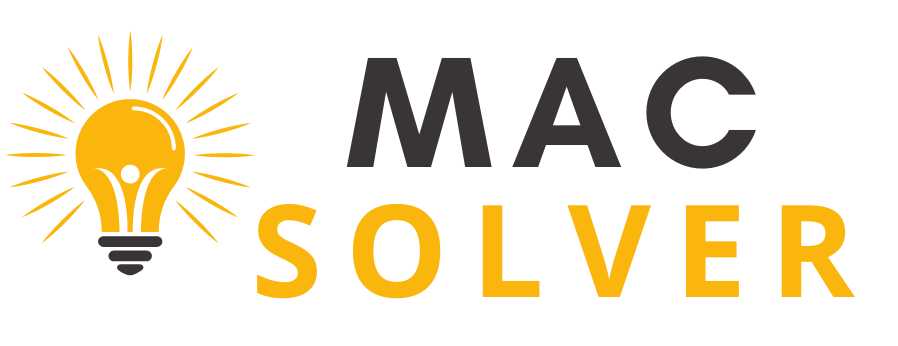

2 thoughts on “Is Someone Spying on Your iPhone? Here’s How to Tell”