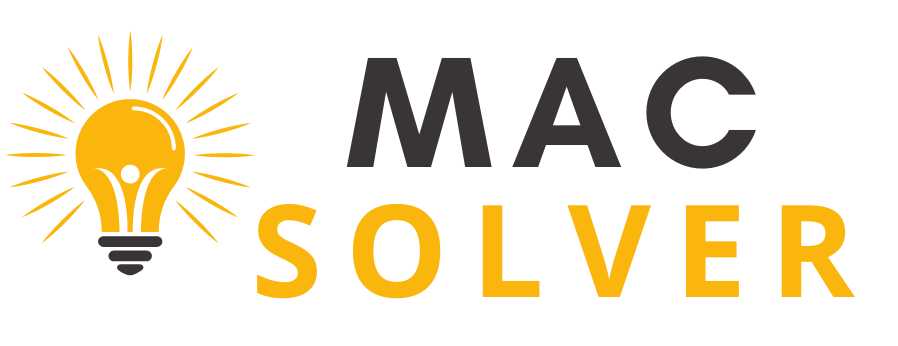Fit is the most critical component of the Vision Pro because if it is not properly fitted to your head, it will feel heavy and unpleasant, and the displays may appear fuzzy. Apple recently released various support documents on how to acquire a proper fit with the Vision Pro and what to do if you experience light leaking, ocular setup challenges, or other issues.
Table of Contents
Choosing a Band
The Vision Pro has two bands: the solo knit band and the dual loop band. Using either band, the Vision Pro should feel balanced across the cheeks and forehead, snug but not too tight. A too-tight headband can cause skin sensitivity, general discomfort, or marks and indentations on the face, but Apple notes that some “temporary, light markings” are normal with regular use.
Users should choose the most comfortable band and then adjust accordingly.
Solo Knit Band Adjustments
- If the band is too tight, rotate the Fit Dial counterclockwise and pull the gadget away from the face using the frame. If it does not relax enough, you may want a larger size.
- If the band seems too loose, tighten it clockwise. If it doesn’t tighten further, a different size may be required.
- If you feel pressure on your forehead, adjust the Solo Knit Band by tugging it up slightly on the back of your head.
- To reduce pressure on the cheeks, pull the Solo Knit Band gently down on the back of the head.
- To relieve pressure on the bridge of the nose, use the Light Cushion indicated with a + or the Dual Loop Band.
Dual Loop Band Adjustments
- If the headband is too tight, place the Vision Pro against your face while loosening the upper and lower straps of the Dual Loop Band with the other hand. Pull the device’s frame away from your face.
- To ease forehead pressure, hold the frame and adjust the lower and higher straps.
- To reduce cheek pressure, hold the frame, draw down the lower strap, and relax the upper strap.
- To relieve pressure on the bridge of the nose, use the Light Cushion indicated with a + or the Solo Knit Band.
Light Seal Cushion Fit
- If your eyelashes brush against the Vision Pro or you receive a message that your eyes are too close, switch to the Light Cushion labeled with a +. If that does not resolve the issue, a different Light Seal size may be required.
- If your eyes are too distant from the displays, use the thinner Light Seal Cushion. If that does not work, a different Light Seal Size may be necessary.
Realign Displays
If adjusting the band does not relieve strain on the bridge of your nose, Apple recommends utilizing the Realign Displays function in Settings > Eyes and Hands.
Press the Top Button to move the displays slightly outward, away from the nose. Press and hold the Digital Crown to bring the displays inward for optimal visual alignment.
Fixing Light Leakage
To evaluate whether you have light leaking, Apple recommends using the Vision Pro in both brilliantly illuminated and poorly lit rooms.
If the Vision Pro experience improves in a dimly lit space, there is a light leakage issue that can be resolved by altering the fit of the Vision Pro head band or selecting a different Light Seal Cushion.
If the dimly lit area does not improve the experience, Apple suggests that light from the display is producing reflections within the optical system.
Light leakage around the nose is usual.
Tips on Getting a Good Fit
- Apple recommends that you remove any face jewelry, such as nose rings or eyebrow rings, before using Apple Vision Pro.
- Uneven facial discomfort, such as pressure on the forehead, cheeks, or nose, suggests that a different Light Seal or Light Seal Cushion is required. Other indicators include light leakage, eyelashes brushing against the display, and eye position alerts.
- To avoid tugging, make sure your hair is not trapped in the band or the cable.
- The Vision Pro was not designed to be worn by children under the age of 13, and it may not fit.
Solving Eye Setup Issues
If the Vision Pro eye setup feature cannot be performed, Apple offers many options.
- Check that the fit is correct and follow any alerts that appear on the display.
- If you’re having troubles with your eye setup, Apple warns that eyelash extensions and things near the eyes, such as gemstones or glitter, can be problematic.
- Eyes that are excessively damp or too dry may affect eye setup.
- Debris on the Vision Pro display or ZEISS Optical Inserts may create problems.
- Cosmetic contact lenses are incompatible with Vision Pro and must be removed.
- Hard contact lenses may not work with Vision Pro.
- Medical issues such as eyelid drooping, changes in eye alignment, or uncontrolled eye movements can make it difficult for the Vision Pro to identify your eyes. There are various accessibility features that can be useful.
More Help
Apple recommends that if the fit advice do not work, consumers visit a local Apple Store for assistance. It is critical to act soon because the exchange process must start within 14 days of receiving the Vision Pro and accessories.