Managing contacts on your iPhone has never been more critical, especially when you’re constantly meeting new people, adding new numbers, and expanding your network.
Have you ever wondered, How to find recently added contacts on iPhone?
Understanding how to access these recently added contacts can save you time and help keep your contact list organised. Whether you’ve added someone after a networking event, a new friend, or a business acquaintance, having a quick way to access these new contacts is convenient and efficient.
In this guide, we’ll walk you through the simple step-by-step guidelines to find recently added contacts on your iPhone.
Table of Contents
- 1 How to Find Recently Added Contacts on iPhone
- 2 Importance of Managing Contacts on iPhone
- 3 Common Problems and Solutions
- 4 Tips and Tricks for Managing Contacts
- 5 Conclusion
- 6 Frequently Asked Questions
- 6.1 How can I view recently added contacts on my iPhone?
- 6.2 Why aren’t my contacts syncing across all my Apple devices?
- 6.3 How can I merge duplicate contacts on my iPhone?
- 6.4 What should I do if contacts disappear from my iPhone?
- 6.5 Can I organize my contacts into different groups on my iPhone?
- 6.6 How do I add a contact to my favourites on iPhone?
- 6.7 Can I restore deleted contacts?
- 6.8 How can I transfer contacts from my old iPhone to a new one?
- 6.9 How can I search for a specific contact on my iPhone quickly?
- 6.10 Is it possible to customize the way my contacts are displayed?
How to Find Recently Added Contacts on iPhone
In a world that’s constantly connecting, knowing how to find recently added contacts on iPhone can be essential.
This step-by-step guide will teach you how to access this feature on your iPhone.
1. Open the Shortcuts app and click the ‘+’ icon in the top right corner.
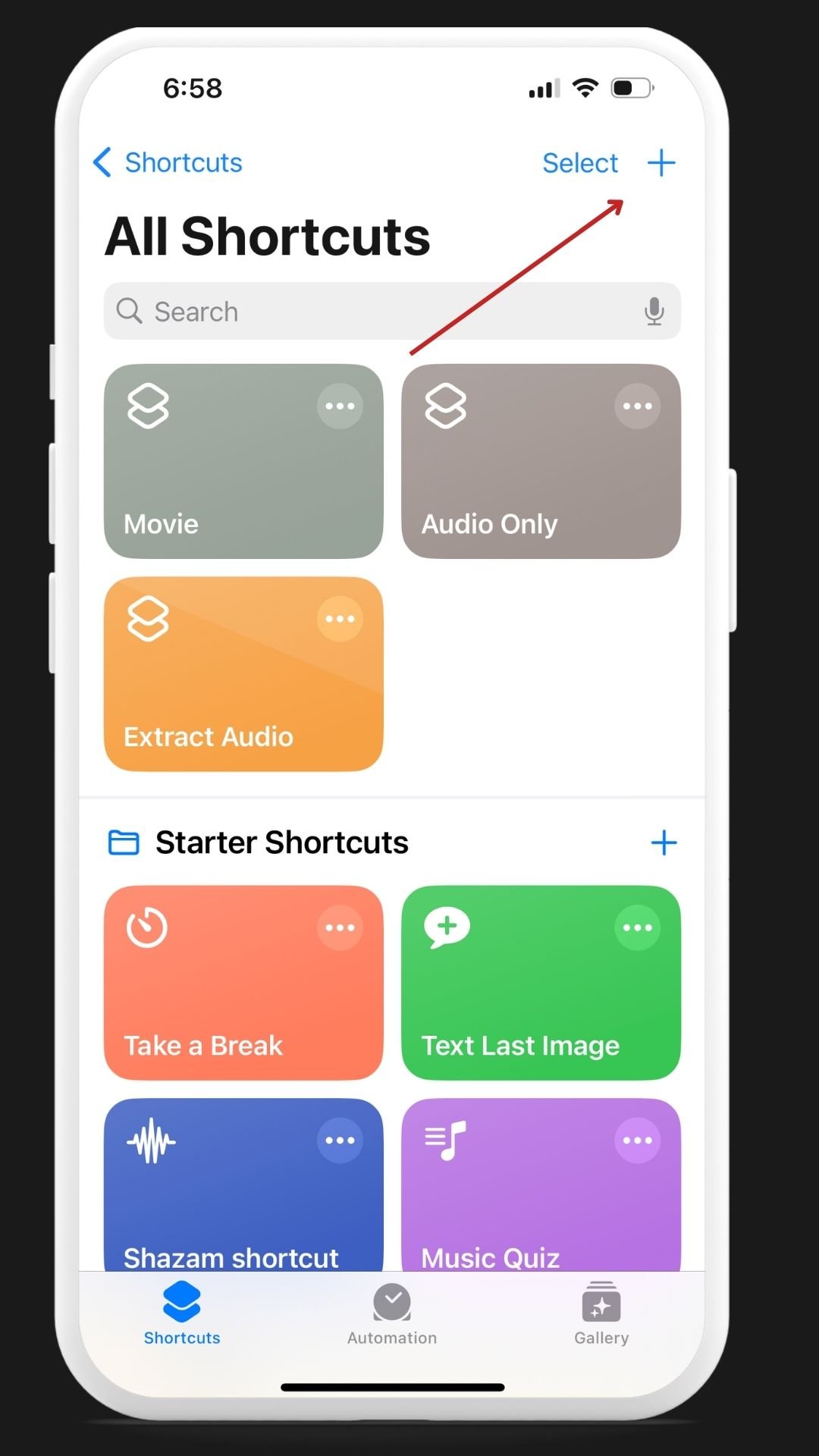
2. Type Contacts on the search bar and locate the Find Contacts option. Click on it.
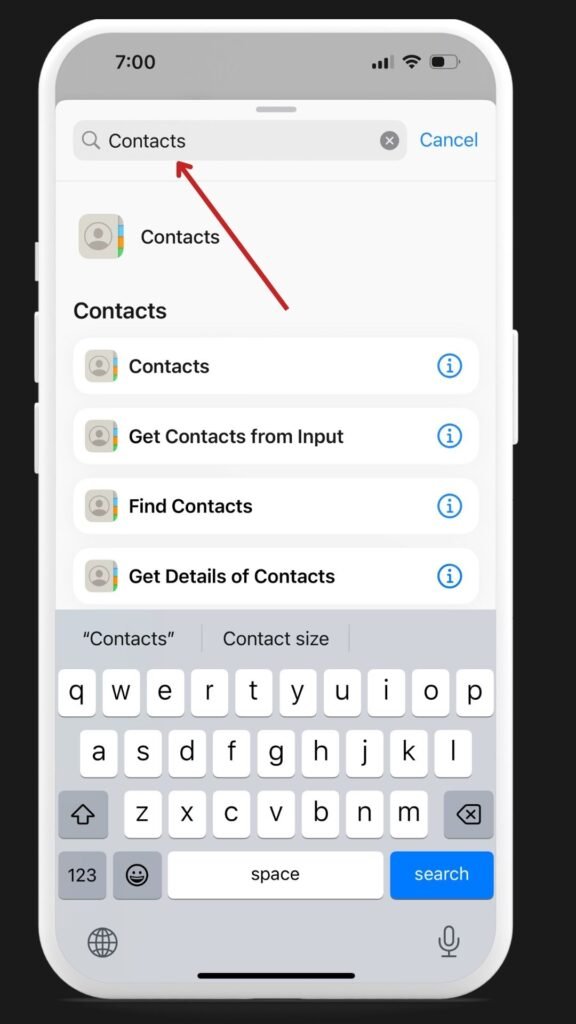
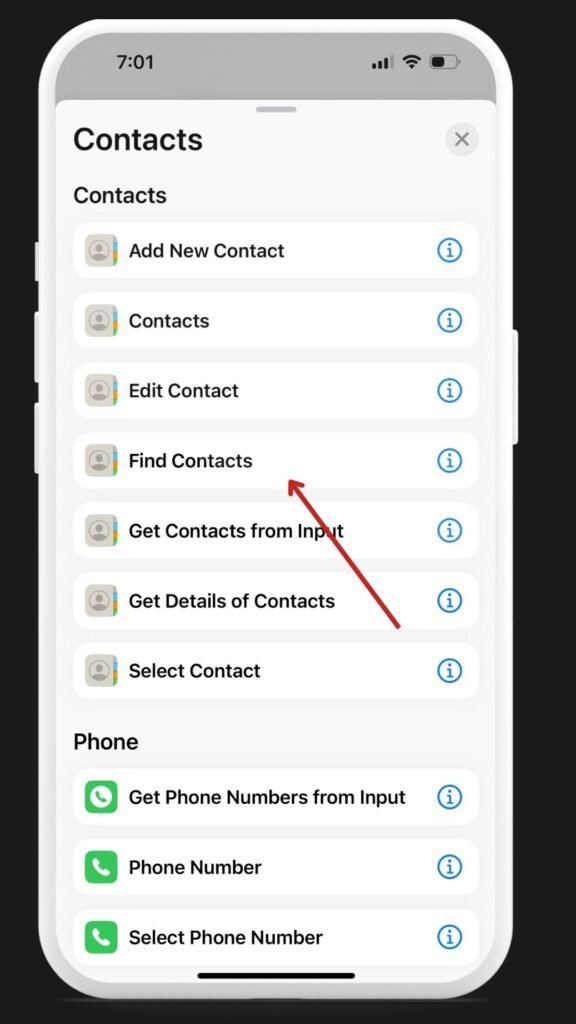
3. Tap on the None button in the Sort by field and select Creation Date.
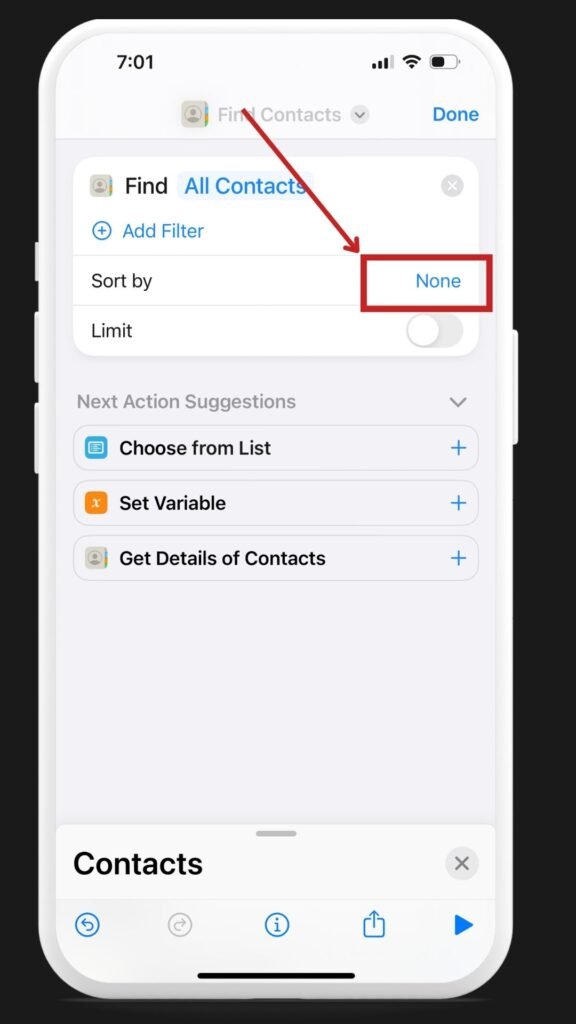
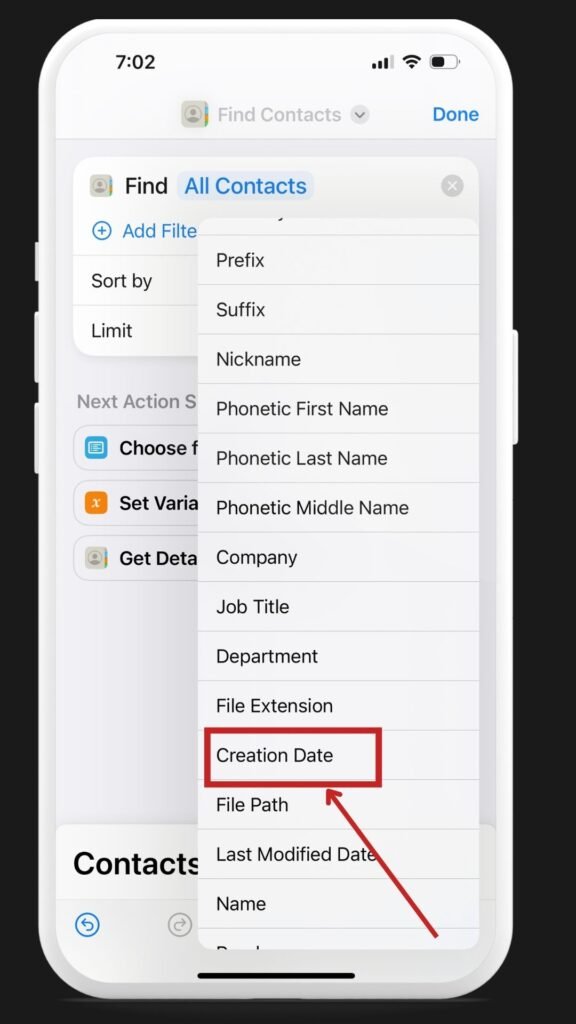
4. tap on the Oldest First button and Choose Latest First in the Order field.


5. You can enable the Limit toggle to increase or decrease the limit of the total number of contact results by using ‘+’ or ‘-‘ icons.
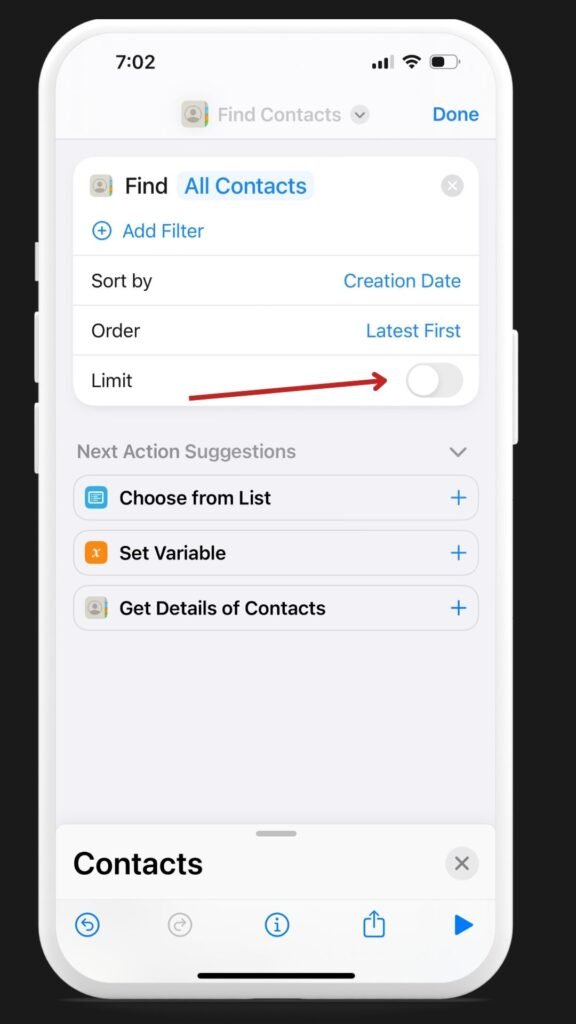
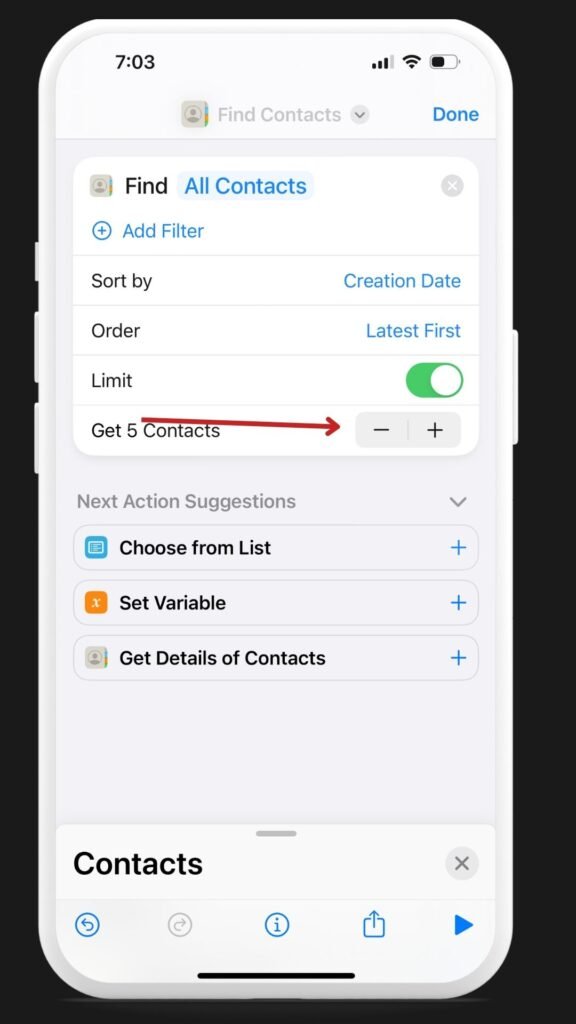
6. Type show result in the search bar. Click on it.
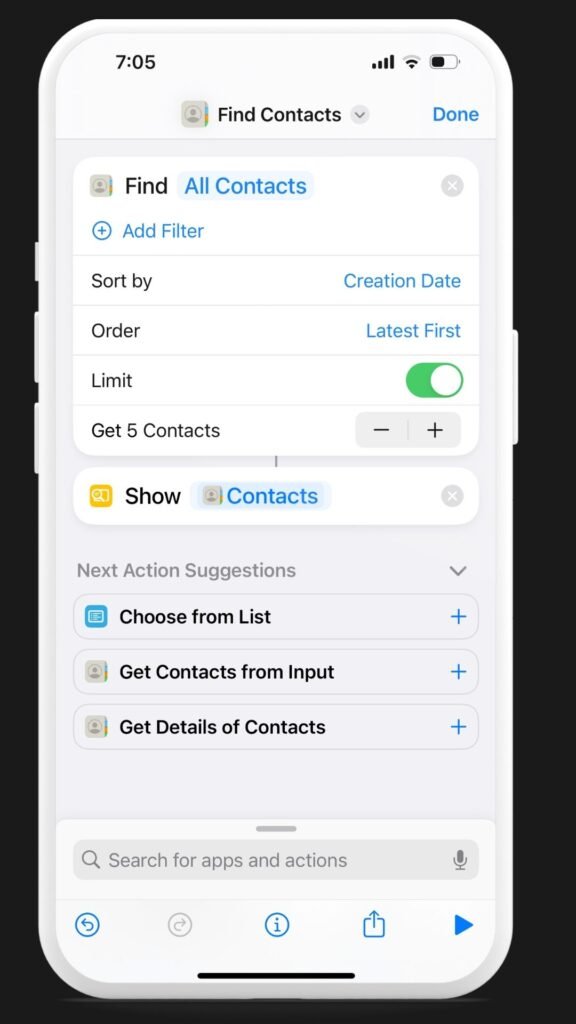

7. Tap the play button in the down-right corner. It will show you the last 5 contacts you added ( as we set the default limit 5 )
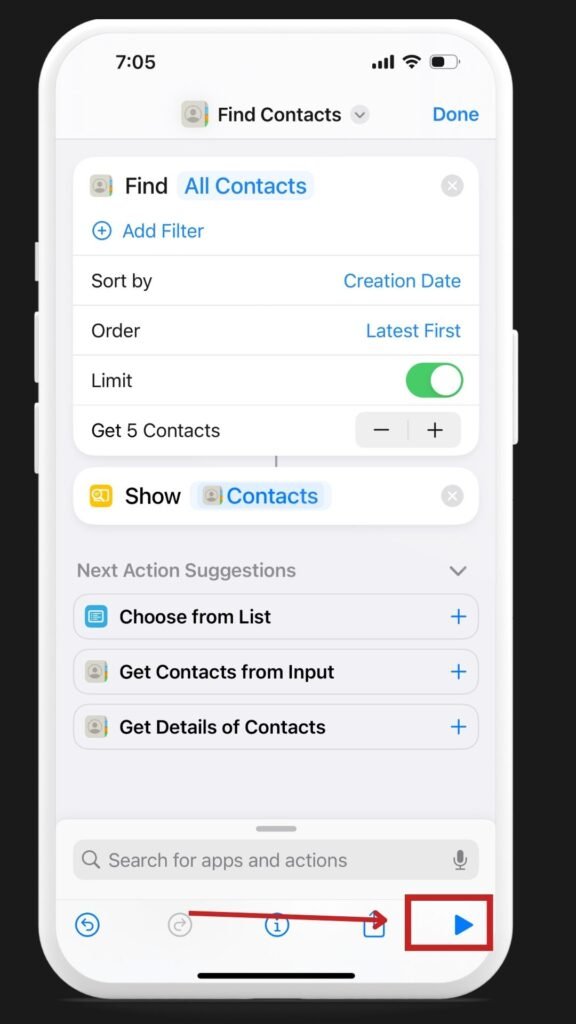
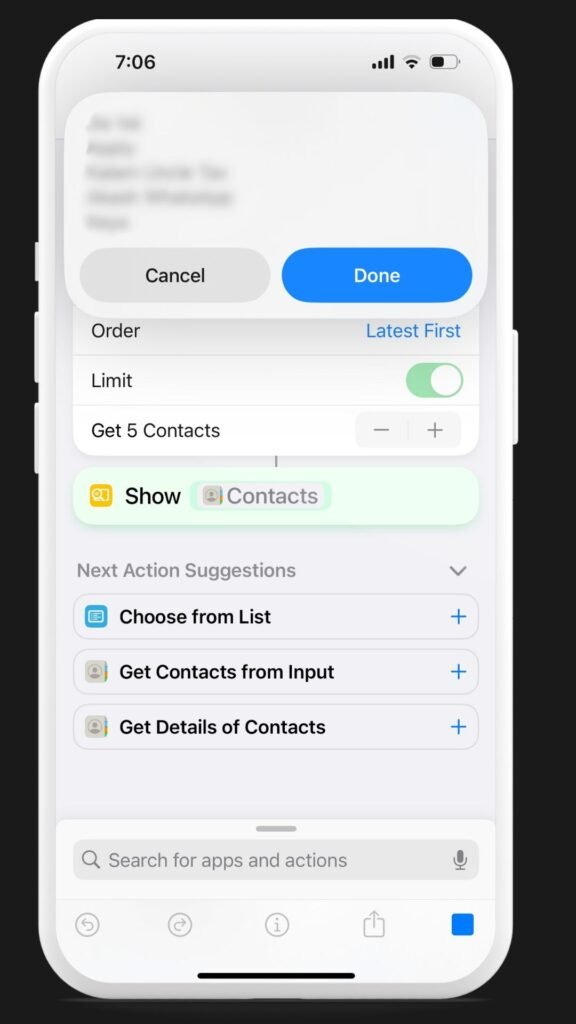
Importance of Managing Contacts on iPhone
In our increasingly connected world, your iPhone isn’t just a device for calling or texting; it’s a hub for networking and staying in touch.
Organizing recently added contacts and managing iPhone contacts overall is an essential part of keeping your life in order. Here’s why:
- Ease of Access: When you know how to find recently added contacts on iPhone, you’ll save time searching for that new friend’s number or the business contact you just met.
- Efficient Communication: With a well-organized contact list, reaching out to someone becomes a breeze. Finding contacts on iPhone doesn’t have to be a tedious process.
- Professionalism: In business, time is money. iPhone contacts organization shows that you’re on top of your game and prepared to communicate at a moment’s notice.
- Personal Convenience: Organize iPhone contacts to keep your personal and professional lives in harmony. Whether it’s for iPhone tips or just keeping track of your phone book, contact management makes life simpler.
Read Also:
- How to Type Upside Down Question Mark on Mac, iPhone, iPad (¿)
- 270+ Best AirPods Engraving Ideas to Express Your Unique Style
Common Problems and Solutions
Navigating the iPhone’s contact management system can be smooth, but sometimes unexpected problems arise. Below, we delve into some common issues and how to tackle them.
Problem 1: Contacts Not Syncing Across Devices
It’s frustrating when recently added contacts on one device aren’t showing on others. This issue often stems from iCloud syncing problems. Ensure that iCloud contacts syncing is enabled on all devices.
Solution: Check iCloud settings.
Problem 2: Duplicate Contacts
Duplicate contacts can create confusion. This redundancy might occur when contacts are imported from different sources.
Solution: Use the “Merge Contacts” feature.
Problem 3: Contacts Disappearing
Losing contacts is alarming. It might be due to accidentally moving them to a different group or a syncing error.
Solution: Check different contact groups or restore from a backup.
Problem 4: Difficulty in Finding Specific Contacts
Difficulty in finding specific contacts may indicate a need for better organization. Without proper categorization, the search might become time-consuming.
Solution: Use favorites or groups to better organize your contacts.
Tips and Tricks for Managing Contacts
Knowing how to find recently added contacts on iPhone is just one aspect of managing your digital phone book.
There are many other useful features that cater to your convenience.
Create and Manage Groups:
Personalize your contact list by organizing them into groups such as ‘Family,’ ‘Work,’ ‘Friends,’ and more. You can also edit or delete groups as needed. A helpful image will guide you through creating and managing groups on iPhone.
Utilize Favorites:
With favorites, you can make your frequently used contacts easily accessible and even customize the order to fit your needs.
This functionality is a favorite among iPhone users and highlights the ease of managing iPhone contacts.
Sync Contacts Across Multiple Devices:
Apple makes it easy to ensure a seamless experience across all devices. With iCloud, you can have your contacts wherever you go, be it your iPad or Mac. Graphics will show you the synchronization process.
Merge and Delete Duplicate Contacts:
Clean up your contact list by identifying and merging or deleting duplicates. This step enhances the overall iPhone contacts organization, making your phone book tidy and efficient.
iPhone allows you to share contact information via text or email effortlessly. Visual aids will demonstrate this process, reinforcing tags like iPhone, contacts, and mobile contacts.
Backup and Restore Contacts:
Regularly back up your contacts using iCloud or iTunes to keep them safe. A comprehensive guide with graphics detailing the backup process will be provided, emphasizing the importance of secure contact management.
Search Contacts Effectively:
If you have an extensive list of contacts, the search feature will become your best friend. Quickly locate any contact with the search bar, which connects to tags like find contacts and phone list.
Conclusion
In conclusion, knowing how to find recently added contacts on iPhone is just the beginning of exploring all the powerful features that can make your life simpler and more organized.
Whether you’ve been facing problems with syncing, duplicates, or disappearing contacts, the solutions we’ve shared are here to help you navigate these common challenges effortlessly.
We’d love to hear how these tips have made a difference in your experience with iPhone contacts.
Feel free to share your experiences and thoughts in the comments below. And don’t hesitate to explore more iPhone tips and tricks on our blog.
Frequently Asked Questions
How can I view recently added contacts on my iPhone?
Navigate to the Contacts app, then tap on the group named “Recently Added.” Here, you’ll find all the contacts you’ve recently added to your iPhone.
Why aren’t my contacts syncing across all my Apple devices?
Ensure that iCloud contacts syncing is enabled on all devices. Check your iCloud settings, sign in with the same Apple ID, and make sure the contacts toggle is on.
How can I merge duplicate contacts on my iPhone?
Open the Contacts app, tap on the contact you want to merge, then select “Link Contacts.” Follow the instructions to merge duplicates.
What should I do if contacts disappear from my iPhone?
Check different contact groups, or restore from a backup. If syncing is the issue, make sure iCloud contacts syncing is enabled.
Can I organize my contacts into different groups on my iPhone?
Yes, you can create and manage different groups in the Contacts app. This allows for easier navigation and better organization of your contacts.
How do I add a contact to my favourites on iPhone?
Open the Contacts app, tap on the contact, and then tap “Add to Favourites.” Your favourite contacts will appear in the Favourites list.
Can I restore deleted contacts?
If you’ve deleted a contact within the last 30 days, you can restore it from iCloud.com. Navigate to “Settings,” then “Restore Contacts” under the Advanced section.
How can I transfer contacts from my old iPhone to a new one?
Use iCloud or iTunes to back up your contacts on your old iPhone, then restore the backup on your new iPhone.
How can I search for a specific contact on my iPhone quickly?
Use the search bar in the Contacts app. Simply type the name, number, or other details of the contact, and it will appear in the search results.
Is it possible to customize the way my contacts are displayed?
Yes, you can adjust the sort order and display order in the Contacts settings. This allows you to view contacts by first name, last name, or other preferences.
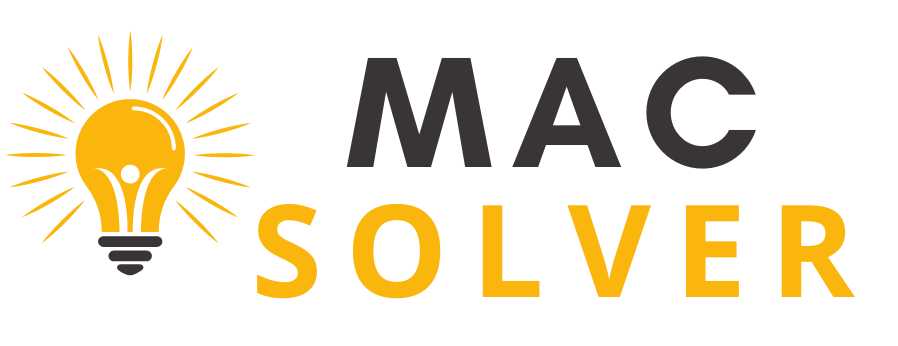
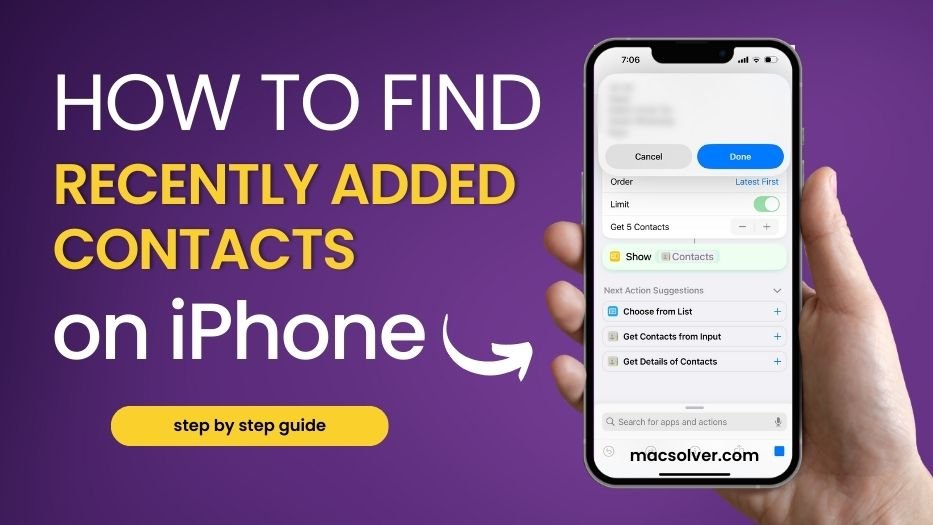
2 thoughts on “How to Find Recently Added Contacts on iPhone”