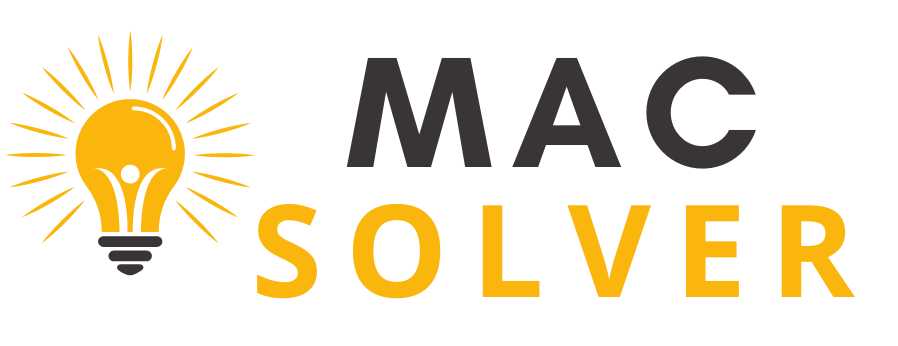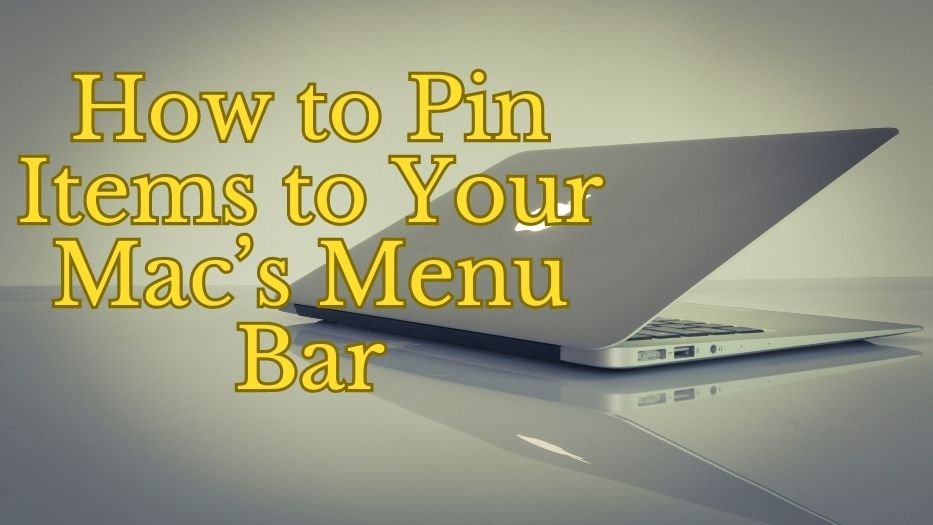Discovering how to pin items to your Mac’s menu bar can unlock a level of productivity and convenience you never thought possible. This guide will show you everything you need to know.
Table of Contents
An Overview: Mac Menu Bar Customization
The Mac menu bar is a dynamic tool that provides quick access to applications and system settings. We’re here to help you leverage its full potential.
Getting Started: Accessing the Menu Bar
The Mac menu bar is located at the top of your screen and is home to system icons, app shortcuts, and a digital clock. It’s always there, but it’s easy to customize to better serve your needs.
The Process: Pinning Items to the Mac Menu Bar
Learning how to pin items to your Mac menu bar is simple. Let’s dive into the step-by-step process.
Step 1: Accessing System Preferences
1. Click on the Apple icon in the top-left corner of your screen.
2. Choose ‘System Preferences’ from the drop-down menu.
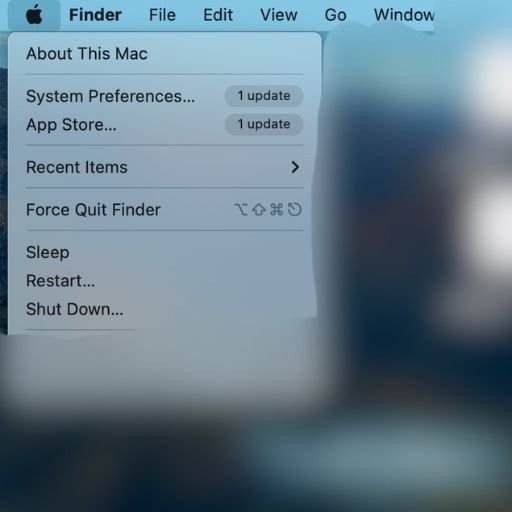

Step 2: Managing Menu Bar Items
1. Click on ‘Dock & Menu Bar’ under ‘System Preferences’.
2. On the left side, you’ll see a list of system controls and apps.
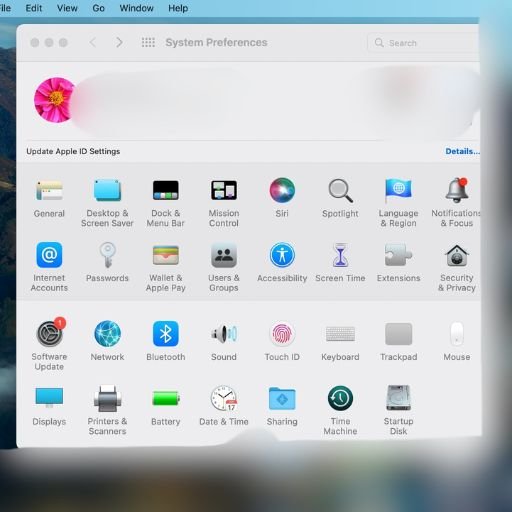
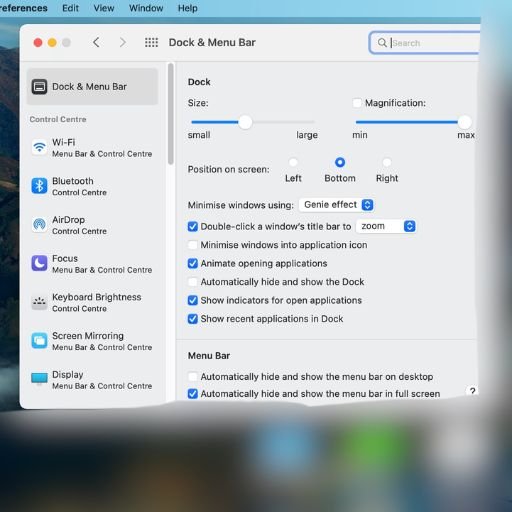
Step 3: Adding Items to the Menu Bar
1. Choose an item from the list on the left.
2. On the right side, tick the ‘Show in Menu Bar’ box.
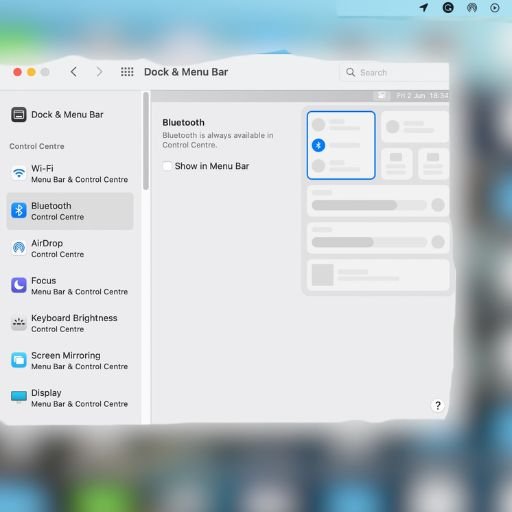
Step 4: Positioning Menu Bar Icons
1. Hold down the Command key.
2. Click and drag icons to your desired location on the Menu Bar.
With these steps, you can easily manage which items appear on your Mac’s menu bar.
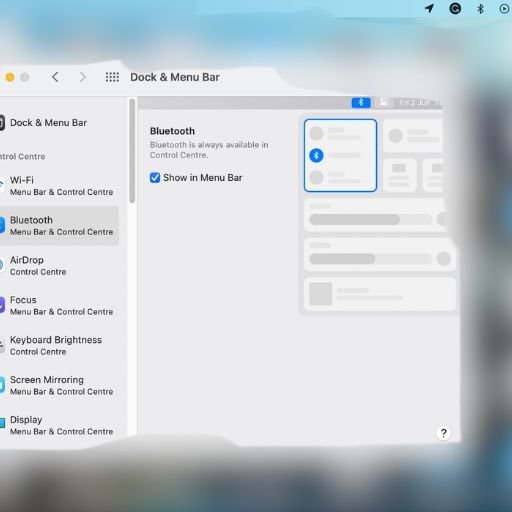
Enhancing Efficiency: Customizing the Menu Bar
Here are a few tips to ensure you make the most of your Mac menu bar customization:
Prioritize Frequently Used Items
Position your most-used items to the left for quicker access. This lessens the movement of your cursor and can save valuable seconds.
Limit Items to Essentials
Overcrowding your menu bar can lead to confusion. Limit the items pinned to only those you use frequently. Less clutter means more productivity.
Utilize Third-Party Apps
There are third-party applications available that can expand the functionality of your Mac’s menu bar. These include Bartender, iStat Menus, and Vanilla.
This flowchart guides you through the process of pinning items to your Mac’s menu bar, from start to finish.
In Conclusion: Maximizing Your Menu Bar
The Mac menu bar is a tool designed to streamline your user experience. With the ability to customize it to your needs, you can ensure that your Mac is working as efficiently as possible for you. Learn to pin items to the menu bar and see how it can elevate your productivity to new heights.
If you have any queries feel free to contact us.