When working with a Mac, dealing with a malfunctioning VPN can be a frustrating endeavor. This guide will address all possible causes and solutions for VPN issues on a Mac, giving you the means to get back on track swiftly.
Table of Contents
Understanding VPNs and Their Importance
Virtual Private Networks (VPN) allow secure, encrypted connections over potentially insecure networks, such as public Wi-Fi. They’re essential for protecting privacy, enhancing security, and even bypassing geo-restrictions.
Common Issues with VPN on Mac
Before diving into the solutions, let’s understand the common VPN problems Mac users often face:
1. VPN connection failure
2. Slow VPN connection
3. Frequent VPN disconnections
4. VPN blocking internet access
How to Fix VPN Connection Issues on Mac
Updating Your Mac Operating System
The first step towards resolving VPN issues on your Mac is to ensure your operating system is up-to-date. Apple frequently releases updates to fix bugs and enhance system performance.
- Open the Apple menu
- Click on “System Preferences”
- Click “Software Update”
- If updates are available, click “Update Now”
Checking Your Internet Connection
Before suspecting the VPN, confirm that your internet connection is stable. Try disconnecting and reconnecting or restart your router.
- Open a browser and try loading a website
- If the website doesn’t load, restart your router
- If the issue persists, contact your Internet Service Provider
Reinstalling Your VPN Software
Sometimes, the VPN software might become corrupted, leading to connection problems. Uninstalling and reinstalling the software could be the solution.
- Open “Finder”
- Click on “Applications”
- Drag your VPN software to the “Trash”
- Download the latest version of your VPN software
- Install the software
Checking VPN Settings
Misconfigured VPN settings can cause issues. Always double-check your VPN settings.
- Open your VPN application
- Navigate to “Settings”
- Verify your configuration with your VPN provider’s recommended settings
Improving VPN Connection Speed
If you’re facing slow VPN connections, consider the following tips:
Select a Server Closer to Your Location
Choosing a server that’s geographically closer to you often results in faster connections.
Change VPN Protocols
Your VPN speed can be influenced by the protocol in use. Experimenting with different protocols might boost your speed.
Dealing with Frequent VPN Disconnections
Frequent disconnections can disrupt your activities. To minimize this issue:
Ensure Stable Internet Connection
As mentioned earlier, a stable internet connection is vital. If your base internet connection is unstable, the VPN will frequently disconnect.
Update Your VPN Software
Like your Mac OS, ensure your VPN software is always updated to the latest version.
Overcoming VPN Blocking Internet Access
In some cases, VPNs might block internet access completely. If you’re in this situation:
Check Firewall Settings
Your firewall settings might be conflicting with your VPN, causing internet blockage.
Disable Network Lock Features
Some VPNs have a network lock feature that might be blocking your internet access when the VPN disconnects.
Wrapping Up
This comprehensive guide provides solutions to common VPN issues on Mac. By following these steps, you’ll be able to troubleshoot and fix most VPN-related problems, ensuring a secure, stable, and fast connection for your Mac. If the issues persist, don’t hesitate to contact your VPN provider’s support team.
We hope this guide proves beneficial in resolving your Mac VPN issues and empowers you to work effectively and securely.
If you have any queries , feel free to contact us.
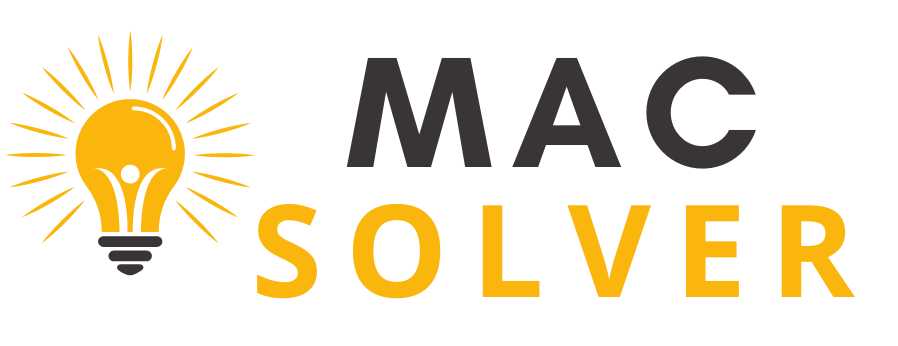

1 thought on “Mac + VPN = Issues? Not Anymore! Click for Quick Fixes”