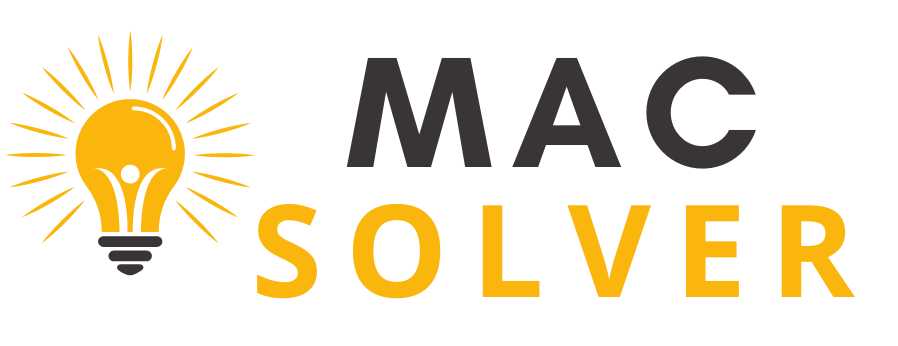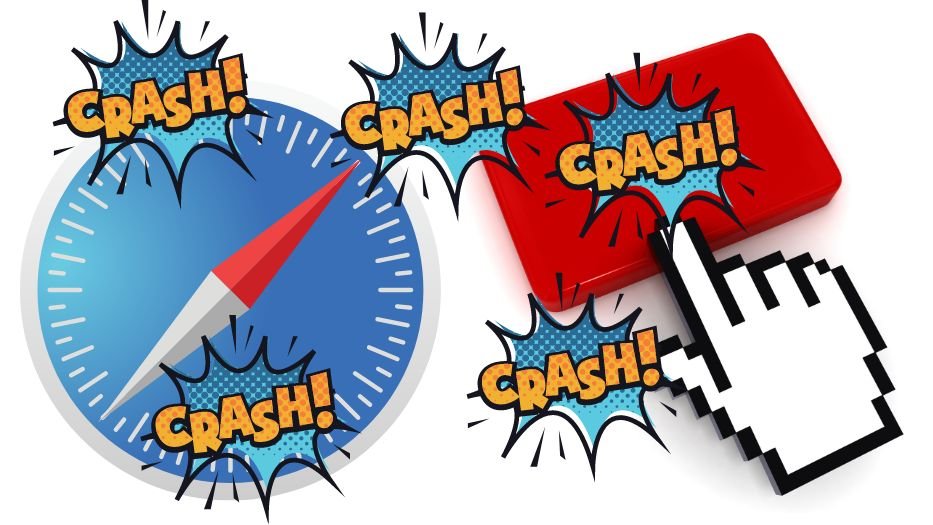There’s no denying it – as an iPhone user, Safari is more than just a tool. It’s your window to the digital world, your silent partner as you explore, learn, and connect online. Built into every Apple device, Safari is known for its seamless interface and swift, user-friendly operation. But let’s face it, even the most reliable of partners can have their off days, and Safari can too. Perhaps you’ve experienced it – you’re in the midst of a riveting article or just found that perfect gift, when, without warning, Safari crashes. The screen freezes, the app closes, and your digital window slams shut.
Table of Contents
- 1 The Problem: Safari Keeps Crashing on iPhone
- 2 Understanding The Basics: iPhone and Safari
- 3
- 4 1. Restart Your iPhone :
- 5 2. Clear Safari’s History and Website Data :
- 6 3. Turn Off Safari Suggestions :
- 7 4. Disable JavaScript :
- 8 5. Update iOS Software :
- 9 6. Update Safari App :
- 10 7. Reset All Settings :
- 11 8. Free Up iPhone Storage :
- 12 9. Check for App Conflicts :
- 13 10. Contact Apple Support :
- 14 Prevention Tips for Future Crashes
- 15 Conclusion
- 16 Call to Action
The Problem: Safari Keeps Crashing on iPhone
Imagine this: you’re deep in the digital jungle, hunting down the information you need, when Safari – your trusted guide – suddenly stumbles. The browser freezes, the page goes blank, or worse, the app just disappears, leaving you stranded. That’s the essence of the Safari crashing issue. It’s the digital equivalent of a frustrating stumble in the middle of a thrilling adventure, disrupting your online voyage at the most inconvenient times.
The symptoms of this digital derailment can vary. Maybe Safari quits unexpectedly, or perhaps the browser simply hangs, becoming unresponsive as if lost in the wilderness of the World Wide Web. This not only impacts your browsing experience but also your iPhone’s overall functionality. After all, Safari is not just a browser; it’s your gateway to cloud services, online shopping, social networks, and more.
This disruption can be traced back to a variety of culprits: software bugs lurking in the shadows, outdated iOS versions struggling to keep pace, cache issues weighing Safari down, and more. But fear not, this guide is your digital map, providing you with a path to smoother browsing. Let’s embark on this journey to understand and conquer this vexing issue.
Understanding The Basics: iPhone and Safari
The heart of every iPhone is its operating system, iOS – a vibrant ecosystem bustling with innovation. Like a living entity, it continuously evolves, with regular updates and upgrades breathing fresh life into your device. Each update serves as a new chapter, introducing enhanced features, patching security vulnerabilities, and creating an even smoother user experience.
Standing tall in this dynamic landscape is Safari – the native web browser, your faithful digital compass in the vast expanse of the internet. Safari not only allows you to explore websites but also integrates with other apps, syncing your data across devices, and facilitating a harmonious online experience. However, just like any complex tool, Safari might stumble occasionally, leading to those frustrating crashes.
Remember, in the digital realm, staying updated is not a luxury; it’s a necessity. Regular updates for your iPhone and Safari are akin to well-timed tune-ups that keep your digital journey smooth and secure. They patch up any cracks, reinforce strengths, and maintain the rhythm of your online explorations. Never underestimate the power of an update; it might just be the secret to taming the unruly Safari.
This blog post aims to be your beacon in these frustrating times, offering an in-depth guide to help you navigate the stormy seas of a persistently crashing Safari on your iPhone. Your journey to a crash-free Safari begins here.
1. Restart Your iPhone :
Sometimes, your iPhone just needs a gentle nudge to get back on track. A simple restart acts like a refreshing deep breath for your device, clearing temporary glitches and putting a stop to rogue processes. It’s the first step on our quest for stability.
For iPhone 8 or later,
- Press and quickly release the Volume Up button.
- Press and quickly release the Volume Down button.
- Press and hold the Side button until the Apple logo shows up.
For iPhone 7/7Plus,
- Press and hold the Volume Down and Power button until the Apple logo appears on the screen.
For iPhone 6S/6S Plus,
- Press and hold the Home button and Sleep/Wake button until the Apple logo displays.
2. Clear Safari’s History and Website Data :
Over time, your Safari browser accumulates a substantial amount of browsing history and website data. This backlog can sometimes become a burden too heavy for Safari to carry, resulting in crashes. Venture into Safari settings and clear the browsing history and website data. It’s like spring cleaning for your browser, providing it a fresh start.
- Go to Settings App on your iPhone.
- Tap on Safari.
- Let’s Scroll down the screen and tap on Clear History and Website Data.
- You’ll get a popup, Tap Clear History and Data.
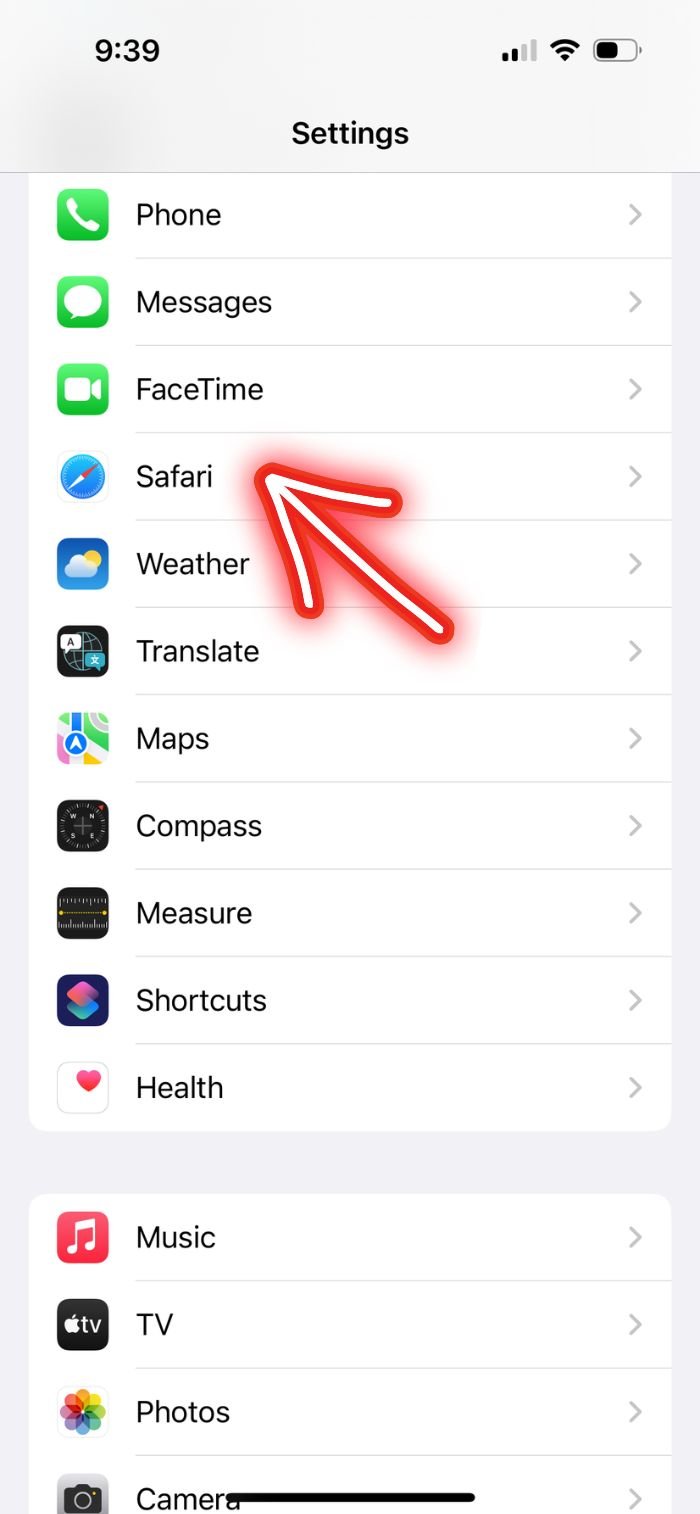
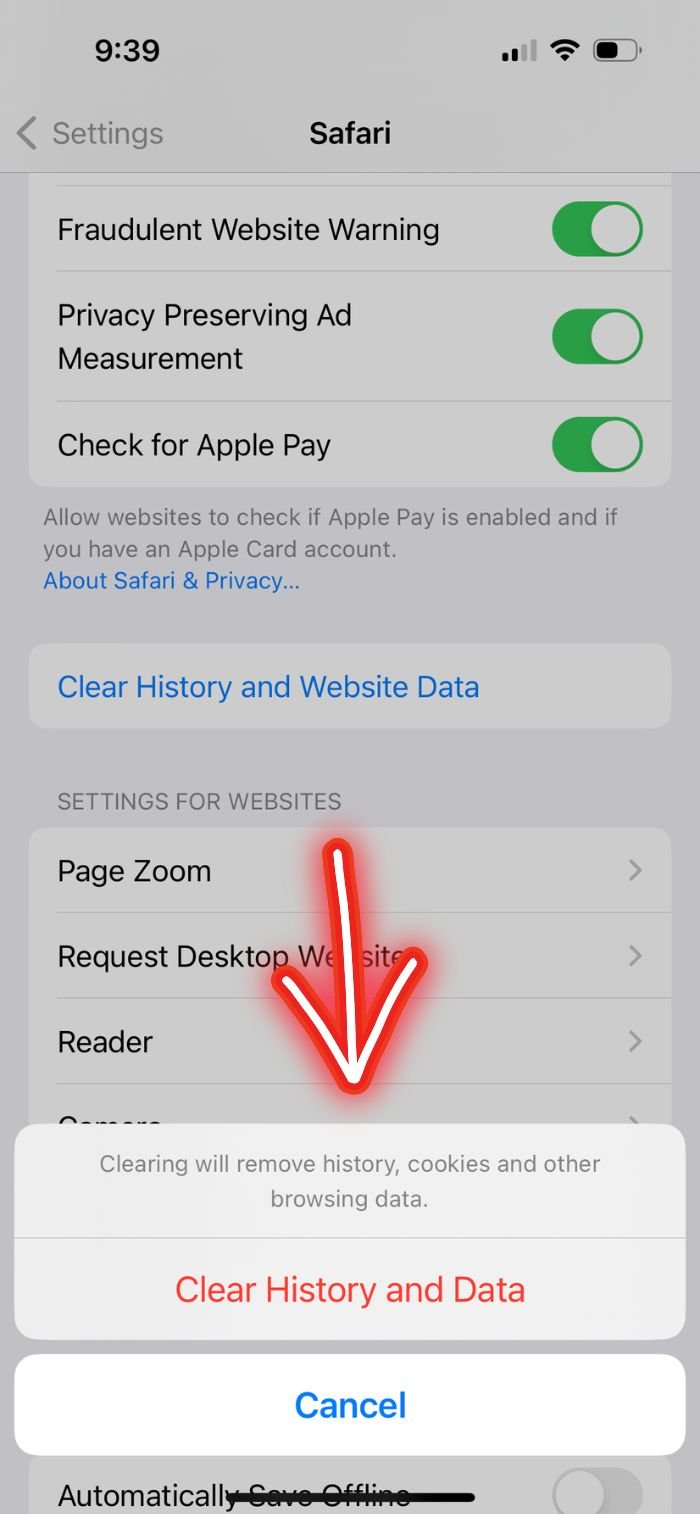
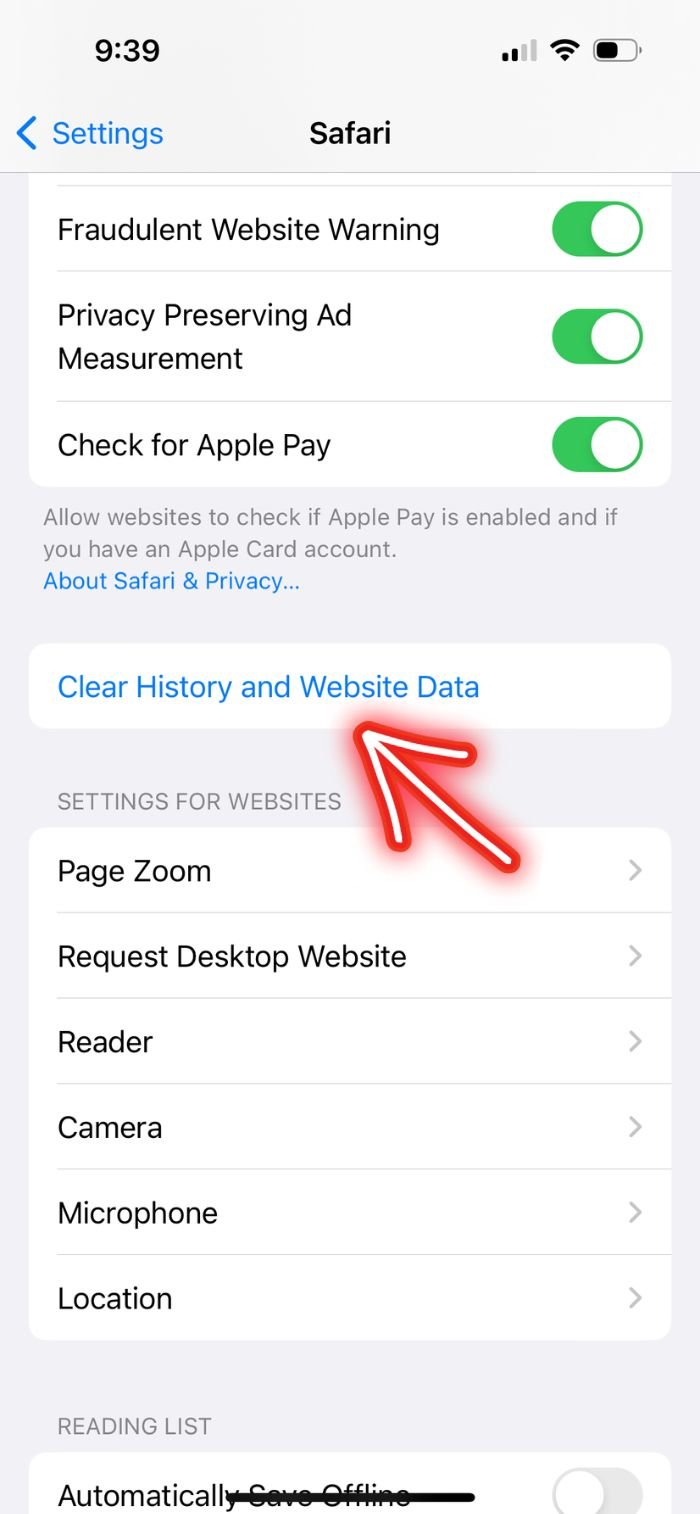
3. Turn Off Safari Suggestions :
Safari Suggestions can be a helpful guide, predicting what you’re looking for. But sometimes, this assistant can get a bit overzealous, causing the app to crash. You can tame this eager helper by going to Safari settings and turning off the Suggestions feature. This may lighten Safari’s load and prevent those unwarranted crashes.
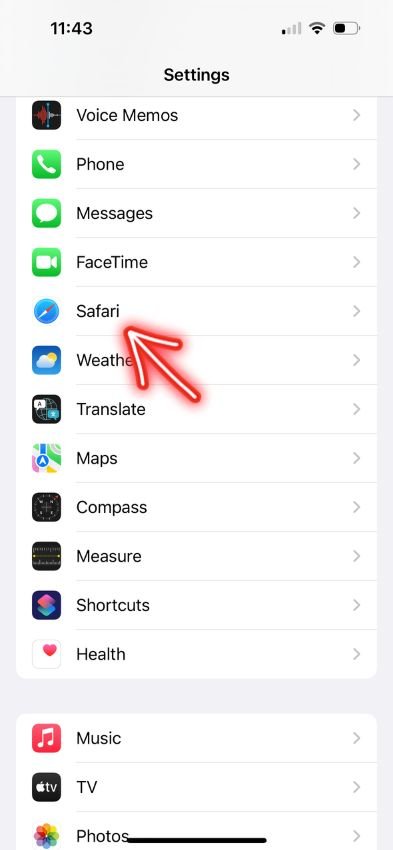
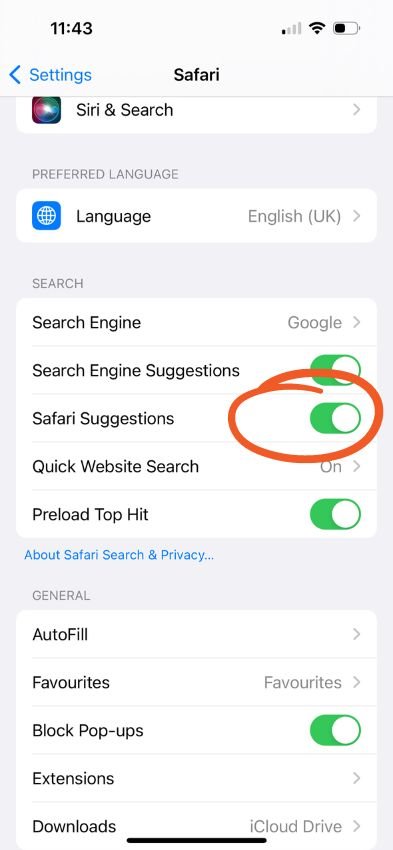
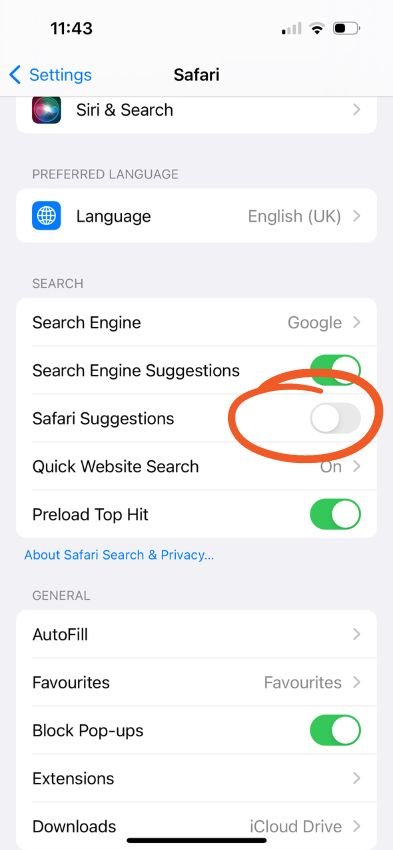
4. Disable JavaScript :
JavaScript, while often essential for interactive websites, can occasionally be a bit of a troublemaker. If a webpage uses complex or flawed JavaScript, it can cause Safari to stumble and crash. Disabling JavaScript in Safari’s settings may be a slightly drastic step, but it could also be the solution you’re looking for.
- Go to the Settings App.
- Tap Safari.
- Select Advanced.
- Find and disable JavaScript.
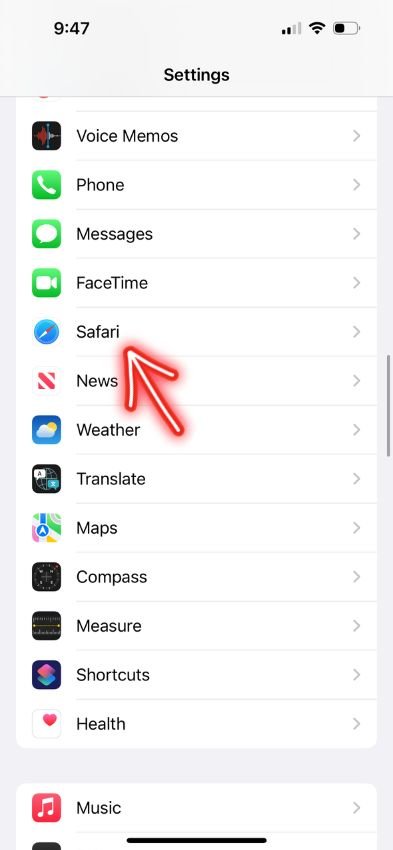

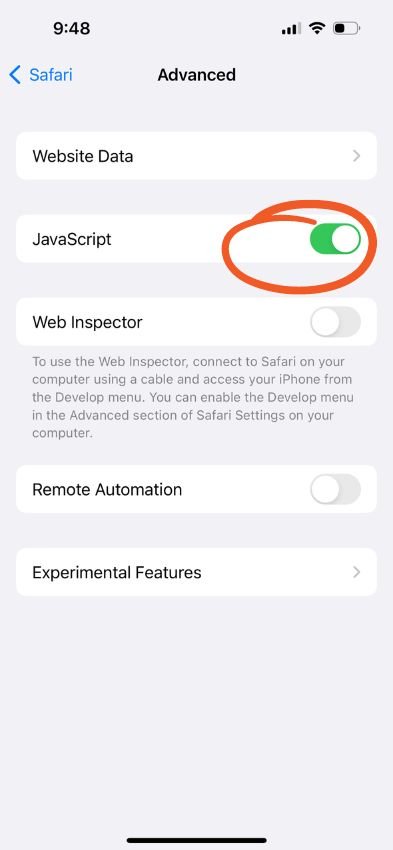
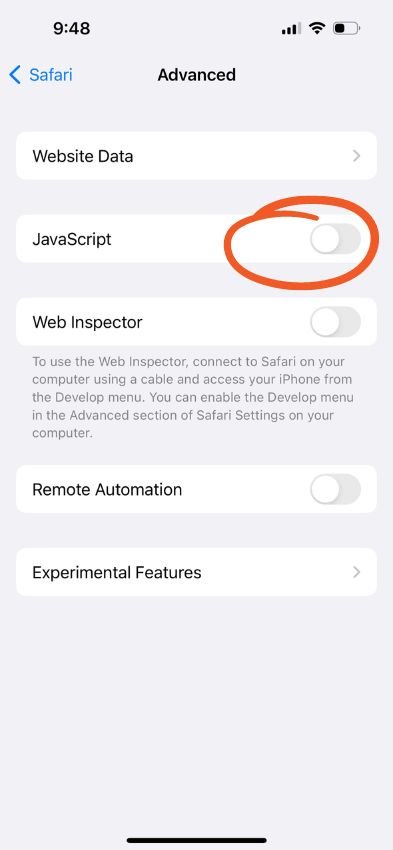
5. Update iOS Software :
Your iPhone’s operating system is like the conductor of a grand orchestra, coordinating all your apps and features. Keeping your iOS up-to-date ensures that this maestro is always at the top of its game. Checking for updates is simple – head to Settings, then General, and finally, Software Update. It might just be the magic spell to keep Safari running smoothly.
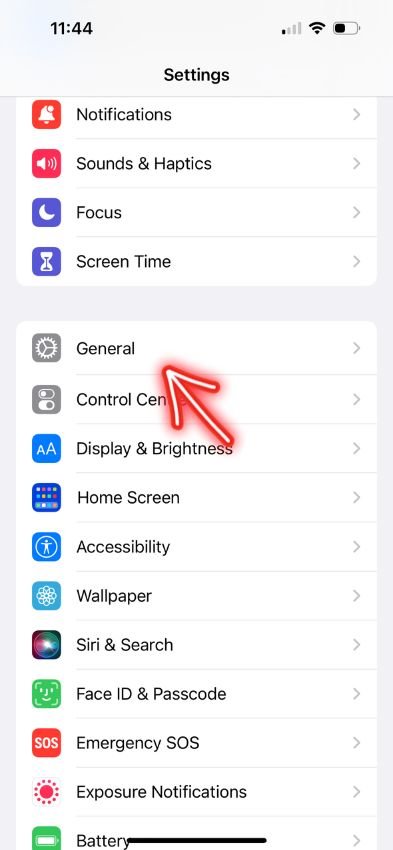
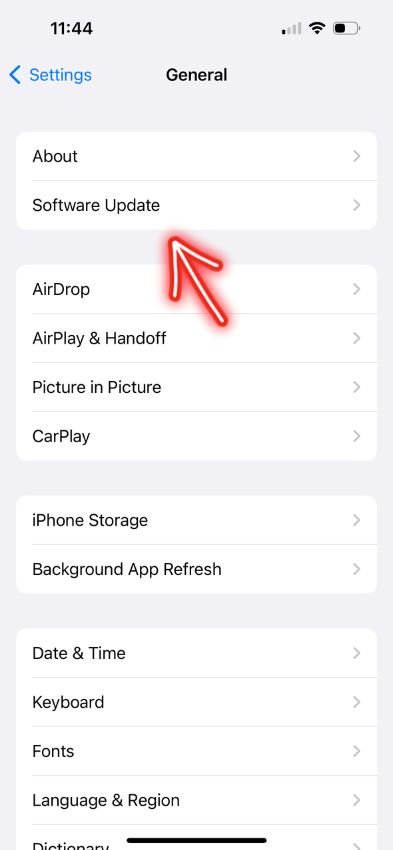
6. Update Safari App :
Just like updating your iOS, ensuring Safari itself is updated is crucial. Apple frequently releases updates to fix known bugs and enhance the overall performance of Safari. It’s like giving your trusted guide the training it needs to navigate the complex digital terrain.
7. Reset All Settings :
Sometimes, the best way to solve a problem is to start fresh. Resetting all settings on your iPhone doesn’t delete any data, but it does return all settings to their defaults, potentially fixing any configuration issues causing Safari to crash.
8. Free Up iPhone Storage :
Your iPhone needs room to breathe. When the storage is nearly full, it might lead to Safari – and other apps – struggling to function. Cleaning out unnecessary files and apps is like decluttering a crowded room, creating a better environment for Safari to operate.
9. Check for App Conflicts :
On occasion, other apps can interfere with Safari, causing it to crash. Identifying and addressing these conflicts can be a bit of a detective game but could lead you straight to the solution.
10. Contact Apple Support :
When all else fails, remember, you’re not alone. Apple Support is like your lifeline, ready to assist when the seas get choppy. Whether it’s online or at an Apple Store, their team can provide expert guidance, helping you restore your seamless Safari experience.
Prevention Tips for Future Crashes
To prevent future Safari crashes, consider adopting a proactive stance, akin to maintaining a well-tuned instrument. Just like a musician fine-tuning their instrument before a performance, your iPhone needs regular maintenance and careful attention to ensure a harmonious performance.
Firstly, keep a regular beat with updates. Both iOS and Safari updates aren’t just about getting new features; they’re also about bug fixes and stability improvements. It’s a bit like giving your iPhone a rejuvenating spa treatment, soothing any software aches and pains.
Clearing your browser history and website data periodically is another excellent practice. Think of it as light exercise for Safari, helping it stay agile and responsive, free from the burden of piled-up data.
Lastly, be mindful of your overall app usage and storage management. Be gentle with your iPhone. Don’t overburden it with unnecessary apps and files. Regularly clear out unused apps and files, like decluttering a room, making space for your iPhone to breathe freely.
Following these tips can help you prevent future crashes, keeping Safari on its feet and ready to navigate the vast expanses of the digital world at your side. Your reliable, steadfast companion for your online adventures.
Conclusion
We’ve journeyed together through the rugged terrain of a crashing Safari, offering a beacon of light in the form of ten potential fixes. Whether it’s a simple restart, a software update, or reaching out to Apple Support, these steps can help guide you out of the frustration and back into the smooth rhythm of your online adventures. Remember, maintaining your iPhone and Safari is akin to nurturing a relationship, requiring regular attention and care.
We hope this guide has offered you the tools to troubleshoot and potentially resolve any Safari crashing issues. But we also value your unique experiences and insights. After all, every journey is different.
Call to Action
In the spirit of shared learning, we invite you to join the conversation. Share your comments below, tell us about your experiences, and let us know if you’ve found other helpful strategies to address this issue. And if you found this guide valuable, don’t forget to share it with your fellow explorers. They too might be struggling with a crashing Safari.
Join our digital tribe by subscribing or following our blog. Together, we can conquer any tech hurdle that comes our way, armed with shared knowledge and community support. Here’s to smooth browsing and unforgettable digital adventures!